Remote Control 2.0
The program provides remote access to a computer via a LAN or the Internet.
Requires no installation and consists of server and client side
- Remote Desktop Server.
- Remote Control Client
Setting up the server side.
On the computer on which you wish to remotely access, run Remote Desktop Server
(RemoteDesktop.exe).
The server can operate in two modes:
- Accept incoming connections from the client.
- Periodically try to establish a connection to the remote client.
-
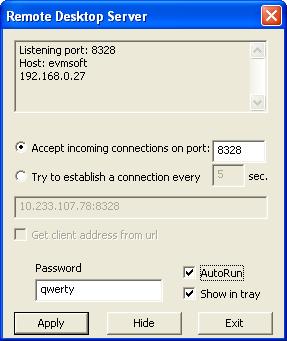
At the top of the window displays information about the current mode and status of the server.
If your computer has a static external IP address, the server is configured to operate in a mode to receive incoming connections.
Set active flag Accept incoming connections on port: Enter the port number (default = 8328).
AutoRun If you want the program to start automatically when you start Windows, check the
AutoRun
Show in tray Setting this flag allows the placement of program icons in the system tray. If not checked, then hide the window, the program will remain invisible to the user's remote computer. In this case, in order to activate the window should be re-run to execute RemoteDesktop.exe. Because allowed to work only one copy of the program will be activated is already running.
- To take effect, click Apply
- To hide the program window and continue working, click Hide or ESC.
- To complete the program, click Exit
If the remote computer does not have an external IP address but this address is the customer's computer, the server is configured in the mode of initiator compound.
Checkbox: Try to establish a connection every time (in seconds) between attempts to establish a connection.
Below, enter the address of the remote client in the format [Host]: [Port] for example 192.168.0.25:8328 After applying this configuration may take a few seconds before the window server status message type
Connecting to: 192.168.0.25:8328 Attempt: 1
Connection error: {10060} A connection attempt failed because the connected party did not properly respond after a period of time, or established connection failed because connected host has failed to respond.
Attempt: [Number] will increase indicating that the server is trying to establish a connection.
If the IP address of the remote client not known in advance, but you control it, set the flag
Get client address from URL. Instead of a customer's address specify the address of the web page (including http://) which you can later edit. The server will periodically read this ASCII file, taken from his first line and interpret it as the address of the remote client.
To protect your computer from unauthorized access, set the password.
Setting up the client side.
The client stores the settings in the file connlist.rcl, which should be in the working directory
of RemoteClient.exe.
Start from menu General-> Connections to configure connections list.
Manage Connections.
At the bottom you see the list of connections. Use the buttons
Add new connection Delete selected connection
to manage the list. By default, the list includes a single connection. To configure additional connection is first necessary to add a new connection by clicking
Add new connection. To configure the connection settings, select it from the list of connections to
make its parameters available for editing.
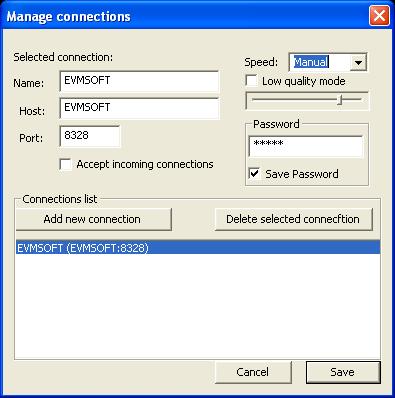
Name: Any name for the connection. Such as a home laptop.
Host: IP address or network name, or domain name of the remote server to which you want to connect ..
Port: port number to connect to a remote server, or if the flag is set
Accept incoming connections, the port number that will be open for incoming client connections.
Speed: The interaction between client and server in a request-response mode. The client sends a request to the server, which can be transmitted commands keyboard and mouse, in response the server sends the image to the remote computer screens. In order to save bandwidth you can change the value of the interval between client requests.
- Fast: The client sends a request to 5 times per second
- Slow: The client sends a request to 1 time per second
- Manual: The client sends a request only at the user's
Low quality mode: This mode is recommended in order to reduce traffic if the remote computer screen dominates the graphic information. By reducing the quality of transmitted images can reduce the traffic.
If you want the client to remember your password, enter the password in the box and check the
save password. If this flag is not set will need to enter a password each time you connect to the server.
Click Save to save changes to the list of connections and close the window.
Working with the program.
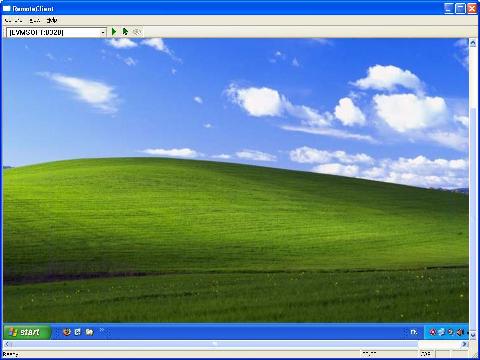
On the left side of the main window is a list of connections. Select the connection and click
 or select
General-> Connect.
By default, control the mouse and keyboard disabled. In this mode, use the mouse to scroll the screen.
To allow the management of a remote computer, click or select
General-> Connect.
By default, control the mouse and keyboard disabled. In this mode, use the mouse to scroll the screen.
To allow the management of a remote computer, click
 or select Settings->Enable Input
The menu item Settings-> Speed can change the mode of exchange.
If you select Manual mode, use or select Settings->Enable Input
The menu item Settings-> Speed can change the mode of exchange.
If you select Manual mode, use
 button to query the remote computer. button to query the remote computer.
Using and licensing.
"Remote Client" is freeware.
The "Remote Desktop Server" basic version is also freeware. You start using
full version and after 30 days you can
buy license or
continue with free version.
Free version have the following limitations:You can only accept incoming
connections and you can not hide server icon in tray.
For support contact support@evmsoft.com
|