Work time counter.
This easy tool allows you to keep track of time working with computers. It's very simple when you start, press the
Start, as soon as you get up to rest, press the Stop. Thus switched off the timer.
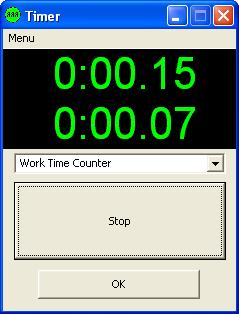
The upper meter indicates the total time per day. The bottom shows last session time.
If you are finished, but forgot to click Stop, and the counter continues to tick, use the menu
"Clear Last" to clear the last session and summarize it to daytime.
At the end of the day go to the menu and click "Save Day", to
save total day time and reset the counters. This can be done in the morning before work.
Edit TaskList.txt, according to your purpose, each line
is the name of a task (project). Place the file in the current directory of the
program. The task list will be loaded into the program. Before turning on the
counter, select from the list, a project that going to do.
DayTime.txt contain strings for each day.
| Date |
Total Day Time |
| dd.mm.yy |
HH:MM |
When you press Stop button, program adds to TaskLog.txt string
in format
| Date |
Time |
Task Name |
Last session time |
Last session time |
| dd.mm.yy |
HH:MM |
|
seconds count |
HH:MM |
On "Export Task" command, program open TaskLog.txt
file and calculate daily time spend for selected task. Create file [Task
Name].txt and write daily history in format
| Date |
Total Day Time |
Total Day Time |
| dd.mm.yy |
minute count |
H:MM |
and the last line contain the total time spent on this task
download
|